Policy is a term to which people have an immediate
reaction. Speaking of policy immediately reminds us of governance,
rules, and enforcement. When dealing with an organization's data, having
a policy in place is a positive thing.
Take the example of a publicly traded company. It is
subject to audits, investor relations, not to mention Sarbanes-Oxley
regulations. Data must be accounted for and properly managed.
The term policy in this context refers to management
of information through a policy. In SharePoint terms, a policy is a set
of rules that are applied against content types, document sets, folders,
or document libraries. This set of rules governs the content, and tells
the system what action(s) to take against the content, based on some
type of status.
Creating site collection policies gives an
organization the ability to standardize their policies. As sites are
created under the root site, they inherit the policies.
The policies can be exported by an administrator and imported into other site collections.
In this recipe we are going to create a site collection policy and associate it with a content type.
Getting ready
There are two prerequisites:
How to do it...
Navigate to a site with the team site template implemented.
Click on the drop-down icon next to Site Actions and then click Site Settings.
Under the category Site Collection Administration, click Site collection policies.
Click Create. A form appears that needs to be filled out.
Give name to the policy and write some description about it.
Enter a Policy Statement.
There are four check boxes: Enable Retention, Enable Auditing, Enable Barcodes, and Enable Labels. Check the box for Auditing. Then check the remaining boxes as seen in the following screenshot:
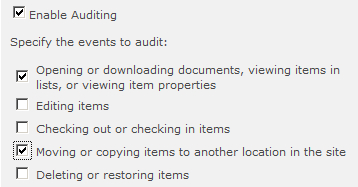
Click OK.
Click on dropdown next to Site Actions, and then click Site Settings.
Under the Galleries section, click Site content types.
Choose the custom content type that has been created prior to performing this recipe.&;
Click Information management policy settings.
The Specify the Policy form appears. Choose the radio button as seen in the following screen:

How it works...
Steps 1 to 7 help set up a policy at the site collection level. The policy is now available to be applied against an object.
In steps 8 to 13, we apply the policy named Cookbook
SC Policy against a custom content type that was created prior to this
recipe. If you try to associate a site collection policy with an out of
the box content type, you cannot do it. The option is not there.
The policy we created audits when an item is moved,
copied, or downloaded. This gives the reviewer, the ability to know who
is doing what with the objects that belong to the content type. Every
item that has been assigned the custom content type will inherit the
applied policy.
For instance, if the content type you created
inherits from the Document Content type, every document in the library
has audits performed on it.&;
There's more...
The Site Collection Administrator can also restrict
the ability to create a policy on a content type or library. This means
the people who are creating content types or libraries can use a policy
only from the site collection policies gallery.